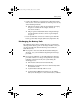Compaq Tablet PC TC1100 Series Hardware Guide
Battery Packs
Hardware Guide 3–13
Managing Low-Battery Conditions
The information in this section describes default alerts and
system responses.
Some low-battery condition alerts and system responses can be
changed in the Power Options Properties window of the operating
system. Preferences set in the Power Options Properties window
do not affect lights.
For information about setting preferences in the Power Options
Properties window, refer on this CD to the Software Guide,
“Power” chapter, “Setting Power Preferences” section.
Identifying Low-Battery Conditions
Low-Battery Condition
When a battery pack that is the sole power source available to the
tablet PC reaches a low-battery condition (5 percent of a full
charge), the battery light flashes.
Critical Low-Battery Condition
If a low-battery condition is not resolved, the tablet PC enters a
critical low-battery condition (1 percent of a full charge).
In a critical low-battery condition:
■ If Hibernation is enabled and the tablet PC is on or in
Standby, the tablet PC initiates Hibernation.
■ If Hibernation is disabled and the tablet PC is on or in
Standby, the tablet PC remains briefly in Standby, then
shuts down and loses your unsaved work.
Hibernation is enabled by default. To verify that Hibernation
is enabled, select Start > Control Panel > Performance and
Maintenance icon > Power Options icon > Hibernate tab. If
Hibernation is enabled, the Enable Hibernation check box is
selected.
331734-001.book Page 13 Monday, July 14, 2003 3:47 PM