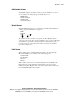Compaq StorageWorks TL881/TL891 Family MiniLibrary System Reference Guide (July 2000)
Operation 2-11
Compaq Confidential – Need to Know Required
Writer:
Bob Young
Project:
Compaq StorageWorks TL881/TL891 Family MiniLibrary System Reference Guide
Comments:
Part Number:
127510-002
File Name:
c-ch2 Operation.doc
Last Saved On:
7/12/00 10:51 AM
LED Indicators
The three LED indicators on the control panel are labeled Ready (green), Alert
(yellow), and Fault (red).
■
Ready (green) - lights when the system is ready to accept commands,
either from the control panel or from the host computer via the
Expansion Unit. The Ready indicator goes out when you enter Menu
Mode.
■
Alert (yellow) - this LED has no function in the Data Unit.
■
Fault (red) – when this LED lights, a Fault screen appears on the
display. The Fault screen is described later in this chapter. A list of Fault
Symptom Codes (FSC) and Error Recovery Procedures (ERP) are
shown in Chapter 5, “Troubleshooting.”
Pushbuttons
The pushbuttons on the Data Unit control panel operate the same way as the
pushbuttons on the Expansion Unit control panel. See the description of the
Expansion Unit pushbuttons described earlier in this chapter.
Front Panel and Media Locks
To avoid accidental interruption of system operation by entering Menu Mode
or removing cartridges while the host is accessing the system, the front panel
and the media for each module can be electronically locked. When the front
panel of the Expansion Unit is locked, you can only enter Menu Mode after
entering a 4-digit code. That is, when the Default screen appears, pressing the
Enter
button does not invoke Menu Mode until you enter the code. The front
panel of a Base Module cannot be unlocked without using the Security
submenu on the Expansion Unit to unlock it.
All MiniLibrary Base Module and Data Unit front panels are locked by default
when connected to a Expansion Unit.
Media located in any or all modules can be locked and unlocked using the
Security submenu on the Expansion Unit. When media is locked, you can only
remove media after unlocking the module from the Expansion Unit using the
Security submenu.
Procedures for locking and unlocking front panels and media are described
later in this chapter.