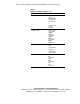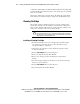Compaq StorageWorks TL881/TL891 Family MiniLibrary System Reference Guide (July 2000)
5-2 Compaq StorageWorks TL881/TL891 Family MiniLibrary System Reference Guide
Compaq Confidential – Need to Know Required
Writer:
Bob Young
Project:
Compaq StorageWorks TL881/TL891 Family MiniLibrary System Reference Guide
Comments:
Part Number:
127510-002
File Name:
f-ch5 Regular Maintenance.doc
Last Saved On:
7/12/00 11:11 AM
A diagnostic diskette (Microsoft Windows NT and Windows 95/98 Operating
Systems) that allows for firmware updates, via the diagnostic port, is included
in the Accessories Kit.
This chapter explains how to clean the drives. The Diagnostic menu and the
Demo menu are described in Chapter 6, “Diagnostics and Troubleshooting.”
Cleaning Cartridge
The cleaning cartridge is similar in appearance to the data cartridge, but is
yellow. The command to run the cartridge is issued from the control panel.
The procedures that follow tell you how to install a cleaning cartridge, how to
clean a drive, and how to remove the cleaning cartridge.
CAUTION:
The cleaning cartridge is abrasive, and should not be used unless
the Use Cleaner LED comes on. To determine which drive requires cleaning on
two-drive models, unload both drives and select Cleaning Needed on the Drive
Status submenu of the Show Status menu.
Installing a Cleaning Cartridge
1.
Examine the Default screen on the control panel to determine whether
any cartridges are loaded into the drives. If so, then unload each as
described in Chapter 2, “Operation.
2.
Using the key provided (if necessary), unlock the magazine security
lock on the front panel.
3.
Press the
Unlock/Open
button on the front panel.
4.
Remove the magazine from the Base Module.
5.
Remove any cartridge present in slot 0 (the slot nearest from the
handle).
6.
Insert the cleaning cartridge into slot 0. You can use any slot, but using
slot 0 saves some keystrokes.
7.
Press the
Unlock/Open
button on the front panel.
8.
Insert the magazine into the Base Module.