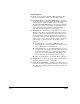DisplayMaker Legacy X-12+ - User Manual
2-8 Front Page
◆ Prime Bars — fires all jets by drawing a set of lines called
prime bars. This is a good way to inspect and prepare the
jets for printing after they have been idle for more than a few
hours. Choose Quick Prime Bars for most primes, or
Detailed Prime Bars when you want to locate individual
missing jets that AutoSet may have missed, so you can map
them manually under Calibrate Printer - Manual Calibra-
tions - Manual Jet Mapping (see “Manual Jet Mapping” on
page 4-13 for instructions).
◆ Print Mode — interactively assists you in installing print-
heads in the correct positions, and setting the number of
print passes. See “Selecting a Print Mode” on page 3-7 for
instructions.
◆ Carriage — moves the carriage out of the service station so
you can load or clean the printheads and ink tubes, clean the
image sensors, and remove the service station.
◆ Media Wizard — provides access to the settings that the
printer are saves and associates with a particular media:
Media Feed (page 4-4), Head Height (page 4-23), and
Platen Vacuum Control (page 2-12). Page 4 of the Status
screen contains the current Media Wizard settings (see previ-
ous page).
◆ Unload — when unloading media, prints the calculated
amount of media remaining on the roll for reference (on the
lower right edge). When removing the partial roll from stor-
age and re-loading on the printer, the user can report this
value to the printer during the Media Load operation. If
using the takeup, cut the media from the takeup spool
before pressing the Media Unload key (see “Cutting and
Unloading Media” on page 3-35).
◆ Load — measures the width of the media installed in the
printer, checks for proper media positioning on the platen
(for good vacuum contact), asks the user to enter the
amount remaining on the supply roll, and asks the user to
select a takeup option. See “Loading Media” on page 3-26
for instructions. You can also access this function from the
menu (see “Load Takeup” on page 2-18).
◆ AT TN (Attention) — blinks on the control panel when the
printer detects an error condition, potential error condition,
or when you make a change that requires recalibration or
other action to ensure best print quality. See “User Assis-
tance” on page 2-3 for further details.