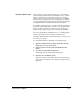DisplayMaker Legacy 72UVX and 98UVX - Print Server and Driver Setup Guide
Selecting Server Options 1-13
Attention Queue Jobs You can print a job that System Control sends to the Output
Attention Queue with a Media Size Mismatch error by overrid-
ing the error. When you override the error, the excess image
width is clipped (not printed) from the right edge of the image.
This allows you to print a file with a custom page size slightly
over the maximum print width, without revising and reprinting
the application file or loading wider media in the printer.
For example, a print job may be set with a custom page width of
80 inches, with an image that is 76 inches wide. If 60-inch wide
media is loaded, the print job would be sent to the Output
Attention Queue with a disposition of “Media Size Mismatch.”
You can avoid Media Size Mismatch errors by ensuring that the
width of the media loaded is sufficient to print the job.
For further information about Attention Queues, refer to the Sys-
tem Control User Guide.
To override the Media Size Mismatch error and print a job:
1. Open the Output Attention Queue and double-click the
listing of the job you want to print.
2. Click the checkbox marked “Override Media Size Mis-
match.”
3. Close the Document Details dialog box.
This displays the Attention Queue listing again.
4. Drag the job to an Output queue.
This queues the job for printing. The job will be printed as
wide as possible, with the excess image area clipped on the
right side.