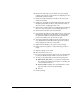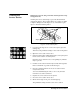DisplayMaker Legacy X-12+ - User Manual
Cleaning Jet Outs 5-7
10. Blot the ink with a paper towel, but do not wipe (wiping
could clog the ink jets). Keep the ink from dripping onto the
printhead’s electrical contacts.
11. Release the bulb and wait five seconds, to allow the print-
head to fill with ink.
12. Gently press and hold the purge bulb down again, this time
tilting the printhead from side to side, and front to back, to
allow the release of trapped pockets of air.
13. Repeat steps 11 and 12 until ink is expelled without foaming.
The color of the ink return to normal during this process.
14. Disconnect the ink tube from the printhead.
15. Reconnect the ink tube to its clips and connector on the print-
head carriage. Match the number label on each ink tube to
the number molded into the plastic holder assembly. The
positions are numbered 1-12, from left to right.
16. Swing the printhead assembly down into the printing posi-
tion, and push the printhead assembly down into position
until it engages the lock levers with a click.
17. Replace the printhead into its position in the carriage.
18. Repeat steps 5 through 17 for each printhead you want to
purge.
19. Snap the carriage cover closed.
20. Close the printer’s top cover.
21. From the control panel Front Page screen, press the Carriage
key. The printhead carriage returns to the home position.
22. To verify a successful purge, run the following test prints:
◆ Quick Prime Bars (twice) — compare the output with
the output printed before priming. If it is noticeably dis-
colored, run the Print Test.
◆ Print Test (60 seconds) — this should flush the remain-
ing water and/or air from the printhead(s).
◆ AutoSet
23. Resume printing.