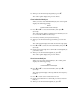DisplayMaker Legacy X-12+ - User Manual
4-10 Manual Calibrations
Manual Head Registration The printer creates images by firing dots of ink onto a sheet of
media. Precise positioning of each dot is essential for optimal
print quality. This is possible only if you register all printheads
in the printhead assembly to each other in both the X (along the
length of the platen) and Y (along the length of the media) direc-
tions.
This is a two-part process:
◆ Print a registration pattern.
◆ Enter the X and Y registration data for each head.
Tip
AutoSet incorporates an automatic version of this
calibration. Try AutoSet first before running this
manual calibration (see “AutoSet” on page 4-2 for
details).
1. Press the v (Menu) key from the Front Page screen on the
control panel to display the menus.
2. Press the E (Menu In) key display the Calibrate Printer
menu.
3. Press the p key to highlight Manual Calibration.
4. Press the E (Menu In) key.
5. Press the p key to highlight Manual Head Registration.
6. Press the E (Menu In) key to select the option.
The control panel asks whether you want to print a manual
head-to-head calibration page.
7. Press the B key.
The control panel displays a menu to allow you to select a
Fine, Medium, or Coarse registration pattern.
8. Press the p and C keys to select a pattern, then press the B
key.
If you have a calibration pattern from a recent print, you
can use it to calibrate the heads. Press n (Cancel) and go to
step .