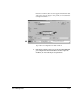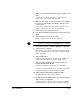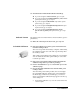DisplayMaker Legacy 72UVX and 98UVX - Print Server and Driver Setup Guide
Color Calibration 1-23
1. Make sure the media installed is the type you want to cali-
brate.
To calibrate for a different media type, load it into the
printer before you continue this procedure.
2. Make sure the printer is connected to the server, plugged
in, turned on, and displays the “Ready” message on the
control panel.
If you will be using an external calibration device, ensure
that it is connected to the server and powered on.
3. Position the cursor on the printer icon.
4. Press and hold either mouse button to display the printer
menu.
5. Select Calibrate from the printer menu.
The Color Profile selection dialog box appears.
Note If the printer is currently printing or if the ColorMark CMS
software is not installed, the Calibrate option is disabled.
6. Select the resolution to calibrate (600x600 or 600x300).
7. Select a profile to calibrate.
The resolution you select and and the resolution of the pro-
file you select must match, or the colors in printed output
will be inaccurate.
8. Click the OK button.
A dialog box appears, giving you the option of using the
printer’s onboard camera or external swatch reader.
9. Click the button marked Printer’s Camera or the one
marked Manual Swatch Reader.
This causes the camera or calibrator to be initialized.
A dialog box appears that gives you the option of printing
the Calibration Page or taking calibration readings.
10. Click the button marked Print Calibration Page.
The printer prints a series of color swatches.
11. If using an external swatch reader, cut out the test pattern
with a scissors or sharp knife.
A dialog box appears that gives you the option of printing
the Calibration Page again or taking calibration readings.