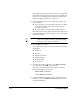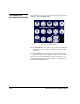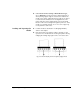DisplayMaker Legacy 72UVX and 98UVX - User Manual
Table Of Contents
- Title Page
- 1 Getting Started
- 2 Using the Control Panel
- 3 Ink and Media
- 4 Calibrating the Printer
- 5 Maintaining the Printer
- A Technical Specifications
- B Troubleshooting
- Index
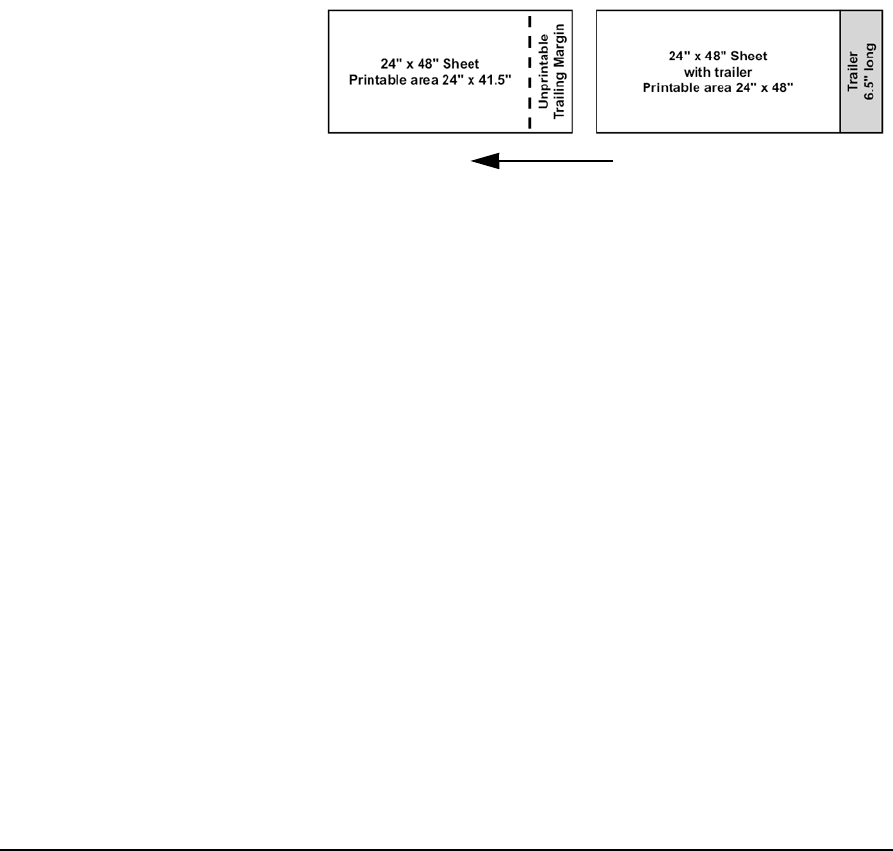
3-36 Edge-to-Edge Printing
Media Properties ◆ Follow the guidelines in this chapter for printing on rigid
media.
◆ The media should have parallel opposite edges with 90-
degree corners. Media that is not exactly square with itself
can be used, but will require extra attention when loading
(see “Loading and Squaring the Media,” below).
◆ To print to the trailing edge, attach a 6.5 inch (16.5 cm) or
longer trailer of the same media to the trailing edge, so the
pinch rollers can feed the media all the way past the print
zone.
Printer Setup ◆ Tape the platen under the left and right edges of the media
to catch any oversprayed ink. Use a colored tape to allow the
printer to find the media edges. A piece of media printed
with a solid color also works for this purpose. Do not use
white tape or media; the printer uses the contrast between
the media and the platen to find the media edges.
◆ Use the supplied head height gauge to set the printhead
height over the media.
◆ From Menu > Printer Settings > Margin Settings, set the
Right and Left Margin, and Leading Margin to 0 as desired.
Set the Trailing Margin to 6.5 inches (which is the mini-
mum).
◆ Optionally, you can set an Overprint distance between 0 and
0.5 inches to print past the left and right edges (0.125 inches
to 0.25 inches is usually sufficient if the media is reasonably
square and unskewed).
◆ From Menu > Printer Settings > Print Position, center the
image on the media.
◆ When loading the media, report the length as the total
length of the media plus trailer.
Direction of media feed
Fig. 3-18. Attaching a trailer