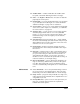DisplayMaker Legacy 72S and 72SR - User Manual
Menu 2-13
◆ Trailing Margin (cut-sheet) — sets the amount of blank
space at the trailing edge of cut-sheet media.
◆ Media Measure Type — for cut-sheet media, you can choose
one of three levels of precision for finding the left, right, and
front edges of the media.
◆ Minimal — measures the width of the media once, and
finds the front right edge
◆ Standard — measures the width of the media once, and
finds the right and left front edges to estimate skew
◆ Maximal — measures the width of the media in two
places, and finds the right and left front edges to esti-
mate skew and detect non-rectangular sheets
Choose Minimal for fastest throughput with media in per-
fect condition, Maximal for greatest precision and skew
detection when printing edge-to-edge.
◆ Quality Check — determines how AutoTune errors are han-
dled (see “AutoTune” on page 4-4 for information about
AutoTune).
◆ Print Position — when the printed image does not span the
entire width of the media, positions the printed image flush
right (nearest the control panel), flush left (nearest the cap-
ping station), or centered on the media.
◆ Stiff Roll-Fed Media Handling — when enabled, detensions
then retensions the takeup system before every print job, for
more accurate feeding of adhesive-backed and other stiffer
roll-fed media types.
◆ Standby Wait — sets the period of time to wait for a print job
before going into standby mode, which turns off the heat-
ers and detensions the supply and takeup system.
◆ Expert/Novice Messages — Novice mode presents Warn-
ings (alerts that do not prohibit printing) and Actions (con-
ditions that require user intervention before printing can
proceed). Expert mode presents Actions only, presents fewer
“press Proceed” prompts after an Action has been addressed.
The default is Novice mode.
When in Expert mode, active Warnings and Actions can be
displayed by selecting Warnings & Actions from the menu,
since Warnings will not cause the ATTN icon will appear in
Expert mode. See “User Assistance” on page 2-3 for further
information about Actions and Warnings. See “Warnings &
Actions” on page 2-16 for further information about this
menu option.