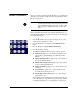DisplayMaker Legacy 72S and 72SR - User Manual
Manual Calibrations 4-9
Media Feed This calibration allows you to calibrate the accuracy of the
media advance. Inaccurate media advance can result in blank
spaces between print swaths (too much advance) or overlapping
swaths (too little advance). The Media Wizard stores this value
by media type, and displays a media feed number (MFN), which
you can record for subsequent entry.
The media feed number enables you to quickly specify a known
good media feed setting without recalibration. For example, you
could keep a list of media feed numbers by media type, or by
media type and full, half, and nearly empty supply rolls.
Tip
You can also adjust the media advance while a print
job is printing. Repeatedly press the increase
advance or decrease advance button shown on the
control panel to eliminate blank spaces or overlap
between print swaths. When you do this, the media
feed number displayed on the control panel
changes accordingly.
1. On the Manual Calibrations menu, highlight Media Feed
(which is highlighted by default).
2. Press the (Menu In) key to select the option.
◆ Stitch pattern — First, allow the printer to print the fol-
lowing number of swaths, depending on the mode you
want to calibrate:
◆ 16 swaths in Quality mode, or
◆ 8 swaths in Production mode, or
◆ 4 swaths in Billboard mode
Next, press the , key to increase the advance until you
see blank spaces between swaths.
Finally, press the ) key to decrease the advance until the
blank spaces are eliminated, but avoid dark lines
between swaths (which indicate overlap). This method
allows for the tendency of the media advance to gradu-
ally decrease as the size of the supply roll decreases.
◆ 34-inch calibration — prints a 34-inch test pattern so
you can verify its length with an accurate metal ruler.
Cut the pattern from the media web, then measure and
adjust the media advance as needed until the pattern is
exactly 34 inches long.