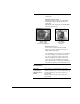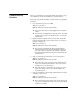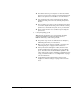DisplayMaker Legacy X-12 - User Manual
Table Of Contents
- Title Page
- 1 Getting Started
- 2 Using the Control Panel
- 3 Installing Ink and Media
- 4 Calibrating the Printer
- 5 Maintaining the Printer
- A Technical Specifications
- B Troubleshooting
- Index

B-2 Troubleshooting Checklist
Troubleshooting
Checklist
Before you troubleshoot your printer, make sure that it is prop-
erly installed as described in Chapter 1, Getting Started.
Follow the steps in this checklist to isolate and resolve printing
problems.
1. Does the printer’s power come ON?
YES: Go to question 2.
NO: The following could be the problem:
◆ The power cable may not be plugged into an electrical
outlet.
◆ If the printer is plugged into a surge protector, the surge
protector may not be connected to power, or it may be
switched off.
2. Did the start-up sequence of the control panel end by dis-
playing a Ready (status) screen similar to the one shown in
Fig. 2-1 on page 2-2?
YES: Go to question 3.
NO: The following could be the problem:
◆ There may be a hardware problem with the printer’s
internal components. Follow the diagnostic routine on
the control panel to determine the problem. Call Mac-
Dermid ColorSpan Technical Services as directed by the
control panel.
3. Can you send a file from the print server to the printer?
YES: Go to question 4.
NO: The following could be the problem:
◆ The cable may not be securely connected between the
print server and the printer. Refer to the server’s docu-
mentation for more information.
◆ The cable may be connected to the wrong port on the
print server. Refer to the server’s documentation for
more information.
4. Can you send (print or download) a document from a client
computer to the server?
YES: Go to question 5.
NO: The following could be the problem:
◆ The connection from the client to the local area network
may not be configured correctly. See your system admin-
istrator for assistance.