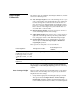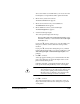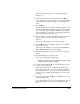DisplayMaker Legacy X-12 - User Manual
Table Of Contents
- Title Page
- 1 Getting Started
- 2 Using the Control Panel
- 3 Installing Ink and Media
- 4 Calibrating the Printer
- 5 Maintaining the Printer
- A Technical Specifications
- B Troubleshooting
- Index

4-28 Head Height Calibration
11. Level the carriage by using the right and left sets of C and p
keys with the sheets of copier paper, as you did in step 9.
12. When the carriage is level, press the B key.
The control panel displays this message:
The head height is calibrated.
13 . P r e s s B to park the carriage and return to the Calibrations
menu.
Adjust Head Height This procedure allows you to use paper shims to make small
adjustments to the right or left side carriage height, without
going through the full Auto or Manual Carriage Height calibra-
tion.
1. Verify that the appropriate Head Height setting is selected.
The options under Configure Printer - Printer Settings -
Head Height determine whether the head height will be set
to the Normal (0.050 inches/1.27 mm) or Custom height rel-
ative to the media. Use Normal unless you need to raise the
head height to avoid printhead strikes against the media.
2. On the menu, select Service Printer.
The Service Printer menu appears.
3. On the Service Printer menu, select Calibrations.
The Calibrations menu appears.
4. On the Calibrations menu, select Head Height.
The head height menu appears.
5. Select Adjust Head Height.
A message appears that describes this function.
WARNING
Keep the printer cover closed during this procedure.
The platen moves out of the service station to the
access position quickly, without further warning.
Operator injury or damage to the carriage could
occur if the carriage movement is blocked.
6. Press B to continue.
The carriage moves to the access position on the platen.
The control panel displays two sets of C and p keys, one
for the right and one for the left side of the carriage.