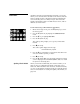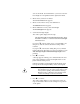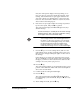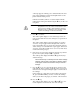DisplayMaker Legacy X-12+ - User Manual
4-24 Head Height Calibration
ative to the media. Use Normal unless you need to raise the
head height to avoid printhead strikes against the media.
2. On the menu, select Service Printer.
The Service Printer menu appears.
3. On the Service Printer menu, select Calibrations.
The Calibrations menu appears.
4. On the Calibrations menu, select Head Height.
The Head Height menu appears.
5. Select Auto Carriage Height.
The control panel displays this message:
This procedure will reset head height information. Press
Proceed to continue, or cancel to leave the head height
information as is.
If you press n (Cancel) at this screen, you will simply exit
this process and the current calibration settings will be
retained.
If you press n (Cancel) later during this process, all head
height calibration data will be lost, and you will have to run
Auto Carriage Height or Manual Carriage Height before
printing.
6. Press B to continue.
A message appears warning you to unload media. The first
part of the calibration sets the head height relative to the
platen without media present.
If media is installed, cut the media from the takeup, then
back up the media using the C key on the control panel.
WARNING
Keep the printer cover closed during this procedure.
The carriage moves out of the service station to the
access position quickly, without further warning.
Operator injury or damage to the carriage could
occur if the carriage movement is blocked.
7. Press B to continue.
The control panel displays a series of messages as the car-
riage is raised and is moved to the carriage access position
on the platen.