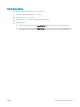Operation Manual
2. On the printer control panel, press the Start Fax
button.
3. Use the keypad to enter the speed dial or group
dial number that you want to use.
4.
Press the Start Fax button.
Send a fax from the software
The procedure to send a fax varies according to your specications. The most typical steps follow.
1. Open the HP Printer Assistant.
● Windows 10: From the Start menu, click All Apps, click HP, and then select the printer name.
● Windows 8.1: Click the down arrow in lower left corner of the Start screen, and then select the printer
name.
● Windows 8: Right-click an empty area on the Start screen, click All Apps on the app bar, and then
select the printer name.
● Windows 7, Windows Vista, and Windows XP: From the computer desktop, click Start, select All
Programs, click HP, click the folder for the printer, and then select the printer name.
2. In the HP Printer Assistant, select Fax, and then select Send Fax. The fax software opens.
3. Enter the fax number of one or more recipients.
4. Load the document on the scanner glass or in the document feeder.
5. Click Send Now.
Send a fax from a third-party software program, such as Microsoft Word
1. Open a document in a third-party program.
2. Click the File menu, and then click Print.
3. Select the fax print driver from the print driver drop-down list. The fax software opens.
4. Enter the fax number of one or more recipients.
5. Include any pages loaded at the printer. This step is optional.
6. Click Send Now.
60 Chapter 7 Fax ENWW