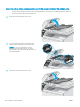Operation Manual
● Auto Select: Use this setting when you are not concerned about the quality of the copy. This is the
default setting.
● Mixed: Use this setting for documents that contain a mixture of text and graphics.
● Text: Use this setting for documents that contain mostly text.
● Picture: Use this setting for documents that contain mostly graphics.
Check the scanner resolution and color settings on the computer
If you are printing a scanned image, and the quality is not what you expected, you might have selected a
resolution or color setting in the scanner software that does not match your needs. Resolution and color
aect
the following features of scanned images:
● Image clarity
● Texture of gradations (smooth or rough)
● Scan time
● File size
Scanning resolution is measured in pixels per inch (ppi).
NOTE: Scanning ppi levels are not interchangeable with printing dpi (dots per inch) levels.
Color, grayscale, and black and white dene the number of colors possible. You can adjust the scanner hardware
resolution to up to 1200 ppi.
The resolution and color guidelines table lists simple tips that you can follow to meet your scanning needs.
NOTE: Setting the resolution and color to a high value can create large les that take up disk space and slow
the scanning process. Before setting the resolution and color, determine how you are going to use the scanned
image.
Resolution and color guidelines
The following table describes the recommended resolution and color settings for dierent types of scan jobs.
NOTE: The default resolution is 200 ppi.
Intended use Recommended resolution Recommended color settings
Fax 150 ppi ● Black and White
Email 150 ppi ● Black and White, if the image does not
require smooth gradation
● Grayscale, if the image requires
smooth gradation
● Color, if the image is in color
Edit text 300 ppi ● Black and White
128 Chapter 9 Solve problems ENWW