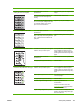- Hewlett-Packard Color LaserJet Printer User Guide
Problem Cause Solution
The printed page contains wrinkles or
creases.
The media might be loaded incorrectly. Verify that the media is loaded correctly
and that the media guides are not too
tight or too loose against the stack.
See
Load trays.
Turn over the stack of paper in the input
tray, or try rotating the paper 180° in the
input tray.
The media might not meet HP
specifications.
Use a different paper, such as high-
quality paper that is intended for color
laser MFPs.
Toner appears around the printed
characters.
The media might be loaded incorrectly. Turn over the stack of paper in the tray.
If large amounts of toner have scattered
around the characters, the paper might
have high resistivity.
Use a different paper, such as high-
quality paper that is intended for color
laser MFPs.
An image that appears at the top of the
page (in solid black) repeats farther
down the page (in a gray field).
Software settings might affect image
printing.
In the software program, change the tone
(darkness) of the field in which the
repeated image appears.
In the software program, rotate the whole
page 180° to print the lighter image first.
The order of images printed might affect
printing.
Change the order in which the images
are printed. For example, have the lighter
image at the top of the page, and the
darker image farther down the page.
A power surge might have affected the
MFP.
If the defect occurs later in a print job,
turn the MFP off for 10 minutes, then turn
on the MFP to restart the print job.
Solve issues with printing color documents
This section describes issues that can occur when printing in color.
ENWW Solve print problems 183