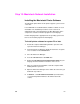- Hewlett-Packard Printer Getting Started Guide
54
EN
Troubleshooting Checklist
If the printer does not appear to be functioning correctly, check the
following items:
Problem or Error Message Solution
The printer control panel display is
blank.
Make sure the printer’s power switch is on.
The printer might be in Power Save mode. Press Go.
This printer may require 220 volts of power and is only being
supplied with 110 volts.
Make sure all power cables are securely attached and
plugged into a grounded power source.
The printer control panel displays
OFFLINE
Press
Go.
Printer control panel displays
EIO 1 INITIALIZING
.
Either no cable, a bad cable, or only a LocalTalk cable is
attached to the HP JetDirect internal print server.
For LocalTalk connections, the message should disappear
after approximately 5 minutes, during which normal printing is
possible. Check the cable connection.
The HP JetDirect internal print server might be improperly
installed. Reinstall the print server.
There might be a network problem. See the
HP JetDirect Print
Server Software Installation Guide. Also, see Step 4:
Connecting the Printer to the Network about how to add
50-Ohm terminators, if necessary.
Cannot print from the computer using a
parallel cable.
The cable might be installed incorrectly, too long, or faulty.
Remove the cable and reconnect it, making sure it is securely
connected. Try another parallel cable that is 30 feet or less,
IEEE-1284 compliant, with a “C” size connection. Replace the
cable with an HP parallel cable (part number C2946A) or
equivalent.
The wrong port might be selected or rerouted. Check the
MODE statement in the AUTOEXEC.BAT file. In Windows 3.1,
look in the Control Panel to see which port is selected. In
Windows 9x, Windows NT, or Windows 2000, check the
Parallel Port Capture.
There might be a bad port on the computer or printer.
Tr y
using a different port or, if possible, a different computer or
printer to isolate the problem.