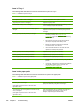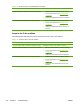User Guide
Solving repeated jams
Situation Solution
General repeated jam problems 1. Make sure that the media is loaded correctly in the trays and that all width
guides are set correctly.
2. Make sure that the tray is set for the size of media that is installed and that
the tray is not overloaded.
3. Try turning over the stack of media in the tray. If you are using prepunched
or letterhead paper, try printing from tray 1.
4. Do not use media that has been printed on previously or torn, worn, or
irregular media. See
Media specifications on page 18.
5. Check the media specifications. (See
Media specifications on page 18.) If
media is outside of the recommended specifications, problems can occur.
6. The MFP might be dirty. Clean the MFP as described in
Cleaning the MFP
on page 97.
7. Check that all damaged or jammed media is removed from MFP.
Repeated jams in the ADF 1. The ADF might be dirty. Clean the ADF as described in Cleaning the ADF
delivery system on page 97.
2. Make sure that the media is loaded squarely and that the media-width
guides are adjusted to the sides of the media stack.
3.
Make sure that no more than 50 sheets of 75 g/m
2
(20 lb) bond paper are
loaded in the ADF.
4. Make sure that the paper is within the range of supported weight for the
ADF: 60–120 g/m
2
(16–32 lb).
5. If the original document that is being copied has been folded or stapled,
flatten it as much as you can and smooth any wrinkles. Make sure the pages
are not stuck together where the staple was.
6. Media that has been pre-punched or perforated in any way might be difficult
to feed through the ADF. If the leading edge of the document is excessively
worn or frayed, try rotating the document 180 degrees before copying.
7. Make sure that the media is being stored correctly. If the media is too dry,
the sheets might stick together. See
Media specifications on page 18.
ENWW Paper path troubleshooting 543