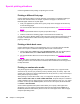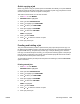- Hewlett-Packard Color LaserJet Use
● For best results, avoid two-sided printing with rough-textured, heavy-weight media.
● When using special media such as letterhead or forms, place the media face down in
Trays 2, 3, or 4. Place special media face up in Tray 1. (This is different than for one-
sided printing.)
Control panel settings for automatic two-sided printing
Many software applications allow you to change two-sided print settings. If your software
application or printer driver does not allow you to adjust two-sided printing settings, you can
adjust these settings through the control panel. The factory default setting is OFF.
CAUTION
Do not use two-sided printing when printing on labels. Serious damage may result.
To enable or disable two-sided printing from the printer control panel
Note
Changing settings for two-sided printing through the printer control panel affects all print
jobs. Whenever possible, change settings for two-sided printing through your software
application or printer driver.
Note
Any changes made in the printer driver will override settings made using the printer control
panel.
1. Press M
ENU
to enter the MENUS.
2. Press
to highlight CONFIGURE DEVICE.
3. Press
to select CONFIGURE DEVICE.
4. Press
to select PRINTING.
5. Press
to highlight DUPLEX.
6. Press
to select DUPLEX.
ENWW Two-sided (duplex) printing 99