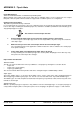- Hewlett-Packard Color LaserJet Printer Manual
IU 688 / 0402 16 TowerFeed
TM
for the HP color LaserJet 4650
APPENDIX C - Tips & Hints
Power ON Sequence
Power On TowerFeed before or simultaneously with the printer.
When powering on the printer, it will scan its option bus for available options. In case TowerFeed is not ready at
that point of time, the printer will not activate its support and not add this option to its configuration.
Printing on the wrong Paper
Why doesn't it print from the tray I selected?
If a selected Tray # ran out of paper or does not contain the paper size assigned for the print job, the printer might
look for other trays containing the demanded paper size, and if this is available (and with the same Media Type as
Tray #) will pull paper from there.
The 3 Rules For Correct Paper Selection
1. Assign a different Paper Type to every Tray # by using the printers control panel.
You can assign the same Paper Type to two or more tray numbers only if these trays all contain the
same Paper Type.
2. Make sure that you select the correct Paper Size for the selected Paper Type.
The selected Paper Size in the application software must be the same as what the size of that paper
in the printer actually is.
3. Select paper within your application by Paper Type or by Tray #.
If a tray containing the selected Paper Type runs out, the printer will pull paper from other trays only
if they have the same Paper Size and Type.
Paper Control and Selection
Selection Criteria
The HP color LaserJet 4650 offers various possibilities to select paper by offering three selection criteria:
• Paper Size
• Paper Source (Tray number)
• Paper Type (Media type)
The selection criteria differ in their priorities and can be changed using the JetAdmin utility software.
Paper Types
The Paper (Media) Type is a selection criteria which can be used to name trays and to distinguish between
different paper types within a given paper size. The HP color LaserJet 4650 offers 12 predefined Media Types.
The Media Types are: Plain, Preprinted, Letterhead, Transparency, Prepunched, Labels, Bond, Recycled, Color,
Card Stock, and Rough.
Default Paper Type
Without a specific paper type assigned to a Tray, Plain becomes the default paper type. To assign a paper type to
a Tray number using the printer control panel, please refer to Papertype Assignment on page 11 of this manual.