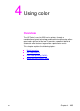- Hewlett-Packard Color LaserJet User Guide
EN Chapter 3 101
Storing a print job
The user can download a print job to the printer’s hard disk without
printing it. The user can then print the job at any time through the
printer control panel. For example, a user may want to download a
personnel form, calendar, time sheet, or accounting form that other
users can access and print.
To store a print job permanently on the hard disk, select the Stored
Job option in the driver when printing the job.
Printing a stored job
The user can print a job stored on the printer’s hard disk from the
control panel.
1 Press M
ENU repeatedly until PRIVATE/STORED JOBS MENU
appears.
2 Press I
TEM until the desired user name appears.
Note If you are using a Macintosh computer, the user name appears on the
first line of the display and the job name appears on the second line of
the display. After you have selected the desired user name using I
TEM,
press VALUE until the desired job name appears.
3 Press S
ELECT to select the job name. COPIES=1 appears.
4 Press - V
ALUE + until the desired number of copies appears.
5 Press S
ELECT to print the job.