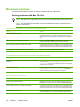- Hewlett-Packard Color LaserJet Printer User Guide
Printer control-panel problems
The following table lists common printer control-panel problems and suggested solutions for resolving
them.
Control-panel settings do not work correctly
Cause
Solution
The printer control-panel display is blank, even when the fan
is running.
Fans might run while the printer is in standby mode (off). Press
the printer power button to turn on the printer.
Printer settings in the software program or printer driver differ
from the printer control-panel settings.
Confirm that the settings in the program and printer driver are
appropriate. The program settings override the printer-driver
and control-panel settings, and the printer-driver settings
override the control-panel settings.
Control-panel settings were not correctly saved.
Reselect the control-panel settings, and then press . An
asterisk (*) should appear to the right of the setting.
The Data indicator light is lit, and no pages are printing.
Buffered data remains in the printer. Press to print the
buffered data by using current control-panel settings. Then, the
new control-panel settings can take effect.
If the printer is on a network, another user might have changed
printer control-panel settings.
Consult the network administrator to coordinate changes to
printer control-panel settings.
Unable to select tray 3 (optional 500-sheet paper feeder)
Cause
Solution
Tray 3 does not appear as an input tray option on the
configuration page or on the control panel.
Tray 3 appears as an option only if it is installed. Verify that
tray 3 is installed correctly.
Tray 3 does not appear as an option in the printer driver. Verify that the printer driver configuration recognizes tray 3.
See the printer driver Help to set up and configure additional
trays. See
Gaining access to printer driver settings.
ENWW Printer control-panel problems 159