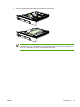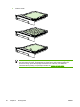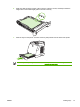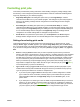- Hewlett-Packard Color LaserJet Printer User Guide
Printing on both sides
To print on both sides of the paper, you have to return to the printer and reinsert the paper manually
after the first side has printed.
CAUTION Do not print on both sides of labels or transparencies. Damage to the printer and
jams might result.
To print on both sides (manually)
1. Insert enough paper into Tray 2 or optional Tray 3 to accommodate the print job.
NOTE In Windows, Print on both sides (manually) must be enabled to complete
these instructions. To enable duplexing, in the printer driver, select Properties, and then
click on the Configure tab. Under Paper handling, select Allow Manual Duplexing, and
then click OK to save.
2. Use the following procedure to configure the printer to Print on both sides (manually).
In the printer driver, select the Finishing tab, select the Print on both sides (manually) option,
and then send the job to print.
58 Chapter 5 Printing tasks ENWW