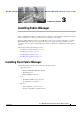Cisco MDS 9000 Family Fabric Manager Quick Configuration Guide (OL-7765-06, November 2007)
Send documentation comments to mdsfeedback-doc@cisco.com
3-4
Cisco MDS 9000 Family Fabric Manager Quick Configuration Guide
OL-7765-06
Chapter 3 Installing Fabric Manager
Installing Fabric Manager
Note The installer does not permit any password less than six characters. Choose a strong password that
includes both uppercase and lowercase letters, special characters, and numbers. For example,
testABC#136.
Note Before starting the installation, make sure that you have logged in as a Superuser.
To install the PostgreSQL database on Linux, follow these steps:
Step 1 To install PostgreSQL, run the following commands:
cd /tmp/pginstall
./install.sh
Step 2 When you install PostgreSQL, all the libraries and binaries are stored in /usr/lib and /usr/bin,
respectively. There might be conflicting libraries or dependencies that can cause an incorrect or
incomplete PostgreSQL installation. For more information, go to
http://www.postgresql.org.
Step 3 When the installation is finished, you must a create a database user to login to the databases. To create
a database user, run the following command:
createuser -s -d -r -l -P -U postgres admin
Step 4 Enter a password for the new role.
Step 5 Re-enter the password.
The database user ID must be provided in the Fabric Manager Installer.
Step 6 To stop and start the postmaster (PostgreSQL Database Server), run the following command:
/etc/init.d/postgresql [stop|start]
Installing Fabric Manager
As of Cisco SAN-OS Release 3.2(1), Fabric Manager is no longer packaged with a Cisco MDS 9000
Family switch. Install Fabric Manager from the CD-ROM or from Cisco.com.
For switches running Cisco MDS 9000 FabricWare, install Fabric Manager from the CD-ROM included
with your switch, or you can download Fabric Manager from Cisco.com.
To download the software from Cisco.com, go to the following website:
http://cisco.com/cgi-bin/tablebuild.pl/mds-fm
To install Fabric Manager on Solaris, follow these steps:
Step 1 Set Java 1.5 to the path that is to be used for installing Fabric Manager.
Step 2 Install the database that is to be used with Fabric Manager by following the instructions in the “Installing
the Database” section on page 3-2.
Step 3 Copy the Fabric Manager jar file m9000-fm-3.2.0.136.jar from the CD-ROM to a folder on the Solaris
workstation.
Step 4 Launch the installer using the following command:
java -Xms512m -Xmx512m m9000-fm-3.2.2.jar