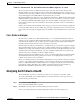Cisco Nexus 5000 Series Switch Fabric Manager Software Configuration Guide, NX-OS 4.0 (OL-16598-01, June 2008)
Send comments to nx5000-docfeedback@cisco.com
31-4
Nexus 5000 Series Switch Fabric Manager Software Configuration Guide
OL-16598-01
Chapter 31 Troubleshooting Your Fabric
Analyzing Switch Fabric Configuration
Figure 31-1 Results of a Switch Health Analysis
Step 3 Click Clear to remove the contents of the Switch Health Analysis window.
Step 4 Click Close to close the window.
Analyzing Switch Fabric Configuration
The Fabric Configuration option lets you analyze the configuration of a switch by comparing the current
configuration to a specific switch or to a policy file. You can save a switch configuration to a file, and
then compare all switches against the configuration in the file.
To use the Fabric Configuration option in Fabric Manager to analyze the configuration of a switch,
perform this task:
Step 1 Choose Tools > Fabric Configuration.
You see the Fabric Configuration Analysis dialog box.
Step 2 Decide whether you want to compare the selected switch to another switch, or to a policy file.
• If you are making a switch comparison, check Policy Switch, and then choose the drop-down arrow
to see a list of switches.
• If you are making a policy comparison, check Policy File. Then click the ... button to the right of
this option to browse your file system and choose a policy file (*.XML).
Step 3 Click Rules to set the rules to apply when running the Fabric Configuration Analysis tool.
You see the Rules window.
Step 4 Change the rules as needed and click OK.
Step 5 Click Compare.
The system analyzes the configuration and displays issues that arise as a result of the comparison as
shown in Figure 31-2.