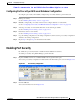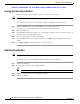Cisco Nexus 5000 Series Switch Fabric Manager Software Configuration Guide, NX-OS 4.0 (OL-16598-01, June 2008)
Send comments to nx5000-docfeedback@cisco.com
24-9
Nexus 5000 Series Switch Fabric Manager Software Configuration Guide
OL-16598-01
Chapter 24 Configuring Port Security
Port Security Activation
Copying an Active Database to the Config Database
To copy the active database to the config database using Fabric Manager, perform this task:
Step 1 Expand a VSAN and then choose Port Security in the Logical Domains pane.
You see the port security configuration for that VSAN in the Information pane.
Step 2 Click the Actions tab.
You see the switches for that VSAN.
Step 3 Check the CopyActive ToConfig check box next to the switch for which you want to copy the database.
The active database is copied to the config database when the security setting is activated.
Step 4 Uncheck the CopyActive ToConfig check box if you do not want the database copied when the security
setting is activated.
Step 5 Click the CFS tab and in the command column choose commit for all participating switches in the
VSAN.
Step 6 Click Apply Changes to save these changes or click Undo Changes to discard any unsaved changes.
Displaying Activated Port Security Settings
To display active port security settings using Fabric Manager, perform this task:
Step 1 Expand a VSAN and then choose Port Security in the Logical Domains pane.
You see the port security configuration for that VSAN in the Information pane.
Step 2 Click the Active Database tab.
You see the active port security settings for that VSAN.
Displaying Port Security Statistics
To display port security statistics using Fabric Manager, perform this task:
Step 1 Expand a VSAN and then choose Port Security in the Logical Domains pane.
You see the port security configuration for that VSAN in the Information pane.
Step 2 Click the Statistics tab.
You see the port security statistics for that VSAN.