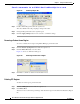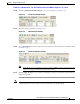Cisco Nexus 5000 Series Switch Fabric Manager Software Configuration Guide, NX-OS 4.0 (OL-16598-01, June 2008)
Send comments to nx5000-docfeedback@cisco.com
7-13
Nexus 5000 Series Switch Fabric Manager Software Configuration Guide
OL-16598-01
Chapter 7 Using Cisco Fabric Services
CFS Regions
Figure 7-6 Assign a Feature Dialog Box
Step 4
Choose a switch from the drop-down box.
The features running on the selected switch are listed in the Feature drop-down box.
Step 5 Choose a feature on that switch to associate a region.
Step 6 Choose the region number from the list to associate a RegionId with the selected feature.
Step 7 Click Create to complete assignment of a switch feature to the region.
Upon successful assignment of feature, Success is displayed at the bottom of the dialog box.
When a feature is assigned to a new region using the Feature by Region tab, a new row with the new
region is created automatically in the table under the All Regions tab. Alternatively, you can create a
region using the All Regions tab.
Note In the Feature by Region tab, when you try to reassign a feature on a switch to another region by clicking
Create Row, an operation failed message is shown. The error message states that an entry already exists.
However, moving a feature to a different region is a different task and it is described in the next section.
Moving a Feature to a Different Region
Before moving a feature to a new region, create the new region in the All Regions tab. That is, a new row
has to be added in the All Regions tab with the new Region ID.
To move a feature to a different region using Fabric Manager, perform this task:
Step 1 In the Physical Attributes pane, expand Switches and then choose CFS.
The information pane displays the Global, IP Multicast, Feature by Region, and All Regions tabs.
Step 2 Click the Feature by Region tab.
Figure 7-7 shows the Feature by Region tab, which lists all the switches along with their feature and
region details.