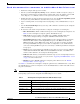Cisco MDS 9000 Family Release Notes for Cisco MDS SAN-OS Release 3.3(4) (OL-14116-12, July 2009)
Table Of Contents
- Cisco MDS 9000 Family Release Notes for Cisco MDS SAN-OS Release 3.3(4)
- Contents
- Introduction
- Components Supported
- Software Download Process
- Determining the Software Version
- Downloading Software
- Selecting the Correct Software Image for an MDS 9100 Series Switch
- Selecting the Correct Software Image for an MDS 9200 Series Switch
- Selecting the Correct Software Image for an MDS 9500 Series Switch
- Migrating from Supervisor-1 Modules to Supervisor-2 Modules
- Configuring Generation 2 Switching Modules
- Upgrading Your Cisco MDS SAN-OS Software Image
- Upgrading Your Version of Cisco Fabric Manager
- General Upgrading Guidelines
- FICON Supported Releases and Upgrade Paths
- Upgrading with IVR Enabled
- Reconfiguring SSM Ports Before Upgrading to SAN-OS Release 3.3(4)
- Upgrading the SSI Image on Your SSM
- Upgrading a Switch with Insufficient Space for Two Images on the Bootflash
- Upgrading a Cisco MDS 9124 Switch
- Performing a Disruptive Upgrade on a Single Supervisor MDS Family Switch
- Upgrading an MDS 9222i Switch
- Downgrading Your Cisco MDS SAN-OS Software Image
- New Features in Cisco MDS SAN-OS Release 3.3(4)
- Limitations and Restrictions
- Upgrading to Recover Loss of Performance Manager Data
- Maximum Number of Zones Supported in Interop Mode 4
- Upgrading the SAN-OS Software on the MDS 9222i Switch
- Java Web Start
- Cisco Storage Media Encryption
- Cisco MDS 9222i Module Upgrade
- SANTap
- Deleting SANTap Configurations Is Required Before Downgrade
- FCIP Interoperability
- Applying Zone Configurations to VSAN 1
- Running Storage Applications on the MSM-18/4
- Compatibility of Fabric Manager and Data Mobility Manager
- A Supervisor-2 Module Might Reset in Switches Running SAN-OS Release 3.2(x)
- Limited ISSU Support on the MDS 9222i Switch
- Caveats
- Related Documentation
- Obtaining Documentation and Submitting a Service Request

Send documentation comments to mdsfeedback-doc@cisco.com
21
Cisco MDS 9000 Family Release Notes for Cisco MDS SAN-OS Release 3.3(4)
OL-14116-12
Upgrading Your Cisco MDS SAN-OS Software Image
To work around an image upgrade failure caused by a lack of space on the bootflash, follow these steps:
Step 1 Prior to installing the new image, copy the old (existing) system image file to an external server. You
may need to reinstall this file later.
Step 2 Delete the old system image file from the bootflash by using either the Fabric Manager install utility or
the CLI delete bootflash: command. The system image file does not contain the word “kickstart” in the
filename.
switch# delete bootflash:m9200-ek9-mz.3.0.3.bin
Note On MDS 9500 Series switches, you also need to delete the image file from the standby
supervisor after deleting it from the active supervisor.
switch# delete bootflash://sup-standby/m9500-sf1ek9-mz.3.0.3.bin
Step 3 Start the image upgrade or installation process using the Fabric Manager install utility or the CLI install
all command.
Step 4 If the new installation or upgrade fails while copying the image and you want to keep the old (existing)
image, then copy the old image (that you saved to an external server in Step 1) to the bootflash using
either Fabric Manager or the copy command.
Step 5 If the switch fails to boot, then follow the recovery procedure described in the “Troubleshooting Installs,
Upgrades, and Reboots” section of the Cisco MDS 9000 Family Troubleshooting Guide, Release 3.x.
Upgrading a Cisco MDS 9124 Switch
If you are upgrading from Cisco MDS SAN-OS Release 3.1(1) to Cisco SAN-OS Release 3.3(4) on a
Cisco MDS 9124 Switch, follow these guidelines:
• During the upgrade, configuration is not allowed and the fabric is expected to be stable.
• The Fabric Shortest Path First (FSPF) timers must be configured to the default value of 20 seconds;
otherwise, the nondisruptive upgrade is blocked to ensure that the maximum down time for the
control plane can be 80 seconds.
• If there are any CFS commits in the fabric, the nondisruptive upgrade will fail.
• If there is a zone server merge in progress in the fabric, the nondisruptive upgrade will fail.
• If a service terminates the nondisruptive upgrade, the show install all failure-reason command can
display the reason that the nondisruptive upgrade cannot proceed.
• If there is not enough memory in the system to load the new images, the upgrade will be made
disruptive due to insufficient resources and the user will be notified in the compatibility table.