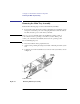User's Manual
120
Changing Your Workstation’s Hardware Configuration
Installing Storage Devices
Configuring a Hard Disk Drive
This section describes how to add a hard disk drive to your system as a file
system using SAM. If you installed a new hard disk drive, follow these
instructions to make your new disk usable as a file system. For more infor-
mation about configuring a hard disk drive, refer to the System Administra-
tion Tasks manual.
This procedure requires you to log in as root. If you cannot log in as root,
contact your system administrator.
1 Log in as root.
2 In a terminal window, enter the following command:
sam RETURN
NOTICE: SAM (System Administration Manager) is a utility that performs system
administration tasks using a windows graphical user interface.
3 The System Administration Manager window opens. Double-click on Periph-
eral Devices ->.
4 The Peripheral Devices window opens. Double-click on Disks and File Sys-
tems ->.
5 The Disks and File Systems window opens. Double-click on CD-ROM, Flop-
py, and Hard Disks.
The following screen message appears:
Scanning the system’s hardware...
The CD-ROM, Floppy, and Hard Disks window opens, containing a list of
drives currently configured on this system.
6 From the Actions menu, click on Add a Hard Disk Drive.
7 The Select a Disk to Add window opens with a list of unused disks. Highlight
the hard disk drive you want to add to your system.
8 Click on OK.