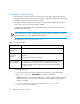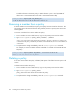HP StorageWorks Secure Fabric OS 5.0.0 User Guide (AA-RW1UA-TE, May 2005)
Creating Secure Fabric OS policies84
• ”Deleting a policy” on page 86
Delete an entire policy; however, keep in mind that doing so opens up that aspect of the
fabric to all access.
• ”Aborting All uncommitted changes” on page 87
Abort all the changes to the Secure Fabric OS policies since the last time changes were
saved or activated.
• ”Aborting a Secure Fabric OS transaction” on page 87
From any switch in the fabric, abort a Secure Fabric OS-related transaction that has
become frozen (such as due to a failed host) and is preventing other Secure Fabric OS
transactions.
Each of these tasks is described in the subsections that follow.
Saving changes to Secure Fabric OS policies
You can save changes to Secure Fabric OS policies without activating them by entering the
secPolicySave command. This saves the changes to the defined policy set.
NOTE: Until the secPolicySave or secPolicyActivate command is issued, all policy
changes are in volatile memory only and are lost if the switch reboots or the current session is
logged out.
To save changes to the Secure Fabric OS policies without activating them:
1. From a sectelnet or Secure Shell session, log in to the primary FCS switch as admin.
2. Type the secPolicySave command.
Activating changes to Secure Fabric OS policies
Changes to the Secure Fabric OS policies can be implemented using the
secPolicyActivate command. This saves the changes to the active policy set and
activates all policy changes since the last time the command was issued. Policies cannot be
activated on an individual basis; all changes to the entire policy set are activated by the
command.
primaryfcs:admin> secpolicysave
Committing configuration...done.
Saving Define FMPS ...
done