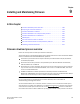Fabric OS Administrator's Guide v6.4.0 (53-1001763-01, June 2010)
190 Fabric OS Administrator’s Guide
53-1001763-01
Firmware download process overview
9
Or, on the Brocade 300, 5100, 5300, 7800, 8000, and VA-40FC switches, the Brocade 5410,
5424, 5450, 5480 embedded switches, and the Brocade DCX and DCX-4S Backbones you can
use a Brocade-branded USB device.
The new firmware consists of multiple files in the form of RPM packages listed in a .plist file. The
.plist file contains specific firmware information (time stamp, platform code, version, and so forth)
and the names of packages of the firmware to be downloaded. These packages are made available
periodically to add features or to remedy defects. Contact your switch support provider to obtain
information about available firmware versions.
All systems maintain two partitions of nonvolatile storage areas, a primary and a secondary, to
store two firmware images. The firmware download process always loads the new image into the
secondary partition. It then swaps the secondary partition to be the primary and high availability
(HA) reboots (which is non-disruptive) the system. After the system boots up, the new firmware is
activated. The firmware download process then copies the new image from the primary partition to
the secondary partition.
ATTENTION
The Brocade 8000 does not support a non-disruptive firmwareDownload. The switch reboots once
the firmware upgrade or downgrade is complete.
In dual-CP systems, the firmware download process, by default, sequentially upgrades the firmware
image on both CPs using HA failover to prevent disruption to traffic flowing through the
enterprise-class platform. This operation depends on HA status on the enterprise-class platform. If
the platform does not support HA, you can still upgrade the CPs one at a time.
If you are using a Brocade 48000, or a Brocade DCX or DCX-4S enterprise-class platform, with one
or more AP blades: The Fabric OS automatically detects mismatches between the active CP
firmware and the blade’s firmware and triggers the auto-leveling process. This auto-leveling
process automatically updates the blade firmware to match the active CP. At the end of the
auto-leveling process, the active CP and the blade will run the same version of the firmware.
If the firmware download process is interrupted by an unexpected reboot, the system will
automatically repair and recover the secondary partition. You must wait for the recovery to
complete before issuing another firmwareDownload command.
The command supports both non-interactive and interactive modes. If the firmwareDownload
command is issued without any operands, or if there is any syntax error in the parameters, the
command enters an interactive mode, in which you are prompted for input
ATTENTION
For each switch in your fabric, complete all firmware download changes on the current switch before
issuing the firmwareDownload command on the next switch. This process ensures nondisruption of
traffic between switches in your fabric.
To verify the firmwareDownload process is complete, enter the firmwareDownloadStatus command
on the switch, verify the process is complete, then move on to the next switch.
Upgrading and downgrading firmware
Upgrading means installing a newer version of firmware. Downgrading means installing an older
version of firmware.