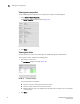DCFM Enterprise User Manual (53-1001775-01, June 2010)
32 DCFM Enterprise User Manual
53-1001775-01
Look and Feel
1
Look and Feel
You can configure the Management application to mimic your system settings as well as define the
size of the font.
‘Look’ refers to the appearance of graphical user interface widgets and ‘feel’ refers to the way the
widgets behave.
The Management application currently uses the ‘Management_Application Default Look and Feel’
for some of the components (for example, Layout, Minimap, and so on) and the “Java Metal Look
and Feel” for others.
Setting the look and feel
NOTE
Setting the look and feel is only supported on Windows systems.
The following table details the Management application components that change when you set the
look and feel as well as those components that do not change.
1. Select Server > Options.
The Options dialog box displays.
2. Select Look and Feel in the Category list.
Properties Alt-Enter
Select All CTRL + A
Show Ports F4
SSH Shift-F5
View Utilization CTRL + U
Zoom In CTRL + NumPad+
Zoom Out CTRL + NumPad-
Components Affected Components Not Affected
All Java native components with Metal Look And
Feel are affected.
The Connectivity map does not change when devices
are present. You must change the theme using the map
display settings (View > Map Display).
The Menu bar, Tool bar, Status bar, as well as all
tables and dialog boxes are affected.
All icons and images are not affected.
Layout is affected only when it is empty. The Minimap is not affected.
Menu Item or Function Keyboard Shortcut