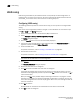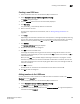DCFM Enterprise User Manual (53-1001775-01, June 2010)
DCFM Enterprise User Manual 629
53-1001775-01
Creating a new LSAN zone
22
Creating a new LSAN zone
1. Select a backbone fabric from the Connectivity Map or Product List.
2. Select Configure > Zoning > LSAN Zoning (Device Sharing).
The Zoning dialog box displays.
3. Click the Zone DB tab if that tab is not automatically displayed.
4. Click New Zone.
The prefix LSAN_ is automatically added in the text field.
5. Enter a name for the zone.
For zone name requirements and limitations, refer to “Zoning naming conventions” on
page 605.
6. Press Enter.
Depending on the characters included in the name you enter, a message may display informing
you the name contains characters that are not accepted by some switch vendors, and asking
whether you want to proceed. Click Yes to continue, or No to cancel the zone creation.
7. Clic k Activate.
The Activate LSAN Zones dialog box displays.
8. Review the information in this dialog box.
9. Click OK to activate the LSAN zones.
A message box displays informing you that the zones you change will be saved in the zone
database and asking whether you want to proceed. Click Yes to confirm the activation, or No to
cancel the activation.
When you click Yes, a busy window displays indicating the activation is in progress. A status
field informs you whether the activation succeeded or failed. When it succeeds, icons for the
active zone configuration and its zones display green. When it fails, the message includes the
reason for the failure.
10. Click OK to continue.
All LSAN zones are activated on the selected fabrics and saved to the Zone DB.
11. Click OK to close the dialog box.
Adding members to the LSAN zone
Use this procedure to add a member to an LSAN zone when the member is listed in the Potential
Members list of the Zone DB tab.
1. Select a backbone fabric from the Connectivity Map or Product List.
2. Select Configure > Zoning > LSAN Zoning (Device Sharing).
The Zone DB tab of the Zoning dialog box displays.
3. If you want to show all discovered fabrics in the Potential Members list, right-click anywhere in
the table and select Display All.