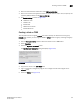DCFM Enterprise User Manual (53-1001775-01, June 2010)
DCFM Enterprise User Manual 517
53-1001775-01
Creating an SKM High Availability cluster
20
Creating an SKM High Availability cluster
The HP SKM key vault supports clustering of HP SKM appliances for high availability. If two SKM
key vaults are configured, they must be clustered. If only a single SKM appliance is configured, it
may be clustered for backup purposes, but the backup appliance will not be directly used by the
switch. The procedures in this section will establish a cluster configuration on one SKM appliance
and then transfer that configuration to the remaining appliances.
• Create the cluster on one SKM appliance that is to be a member of the cluster.
• Copy the local CA certificate from the first SKM appliance or an existing cluster member.
• Paste the local CA certificate it into the management console for each of the SKM appliances
added to the cluster.
To create a cluster, perform the following steps on one of the HP SKM appliances that is to be a
member of the cluster.
1. From the SKM management console, click the Device tab.
2. In the Device Configuration menu, click Cluster.
The Create Cluster section displays.
3. Select and note the Local IP address. You will need this address when you add an appliance to
the cluster.
4. For Local Port, use the default value of 9001 unless you are explicitly directed to use a
different value for your site.
5. Type the cluster password in the Create Cluster section of the main window to create the new
cluster.
6. Click the Create button.
7. In th e Cluster Settings section of the window, click Download Cluster Key and save the key to a
convenient location, such as your computer's desktop. The cluster key is a text file and is only
required temporarily. It may be deleted from your computer's desktop after all SKM appliances
have been added to the cluster.
Copying the local CA certificate for a clustered SKM appliance
Before adding an SKM appliance to a cluster, you must obtain the local CA certificate from the
original SKM or from an SKM that is already in the cluster.
1. Select the Security tab.
2. Select Local CAs under Certificates & CAs.
3. Select the name of the local CA from the Local Certificate Authority list.
The CA Certificate Information is displayed.
4. Copy the certificate request, beginning with
---BEGIN CERTIFICATE REQUEST--- and ending
with
---END CERTIFICATE REQUEST---. Be careful not to include any extra characters.