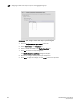DCFM Enterprise User Manual (53-1001775-01, June 2010)
DCFM Enterprise User Manual 447
53-1001775-01
Editing an LLDP profile
17
• DCBX - The DCBX profiles.
• FCoE application - The FCoE application feature.
• FCoE logical link - The logical link level for the SAN network.
6. Click the right arrow button to move the newly created profile into the DBCX Profiles table.
7. Clic k OK.
The CEE Confirmation and Status dialog box displays.
8. Review the changes carefully before you accept them.
9. Click Start to apply the changes, or click Close to abort the operation.
Editing an LLDP profile
1. Select Configure > Switch > CEE from the menu bar.
The CEE Configuration dialog box displays, showing the status of all CEE-related hardware and
functions.
2. Select a switch, and click Edit.
3. Click the LLDP-DCBX tab on the Edit Switch dialog box.
The LLDP Profile dialog box displays.
4. Select an LLDP Profile in the LLDP Profile table.
NOTE
You can edit or rename the <Global Configuration> profile. You cannot, however, delete or
duplicate global configurations.
5. Click the left arrow to load the LLDP Profile’s values to the left pane.
6. Modify the values, as described in “Adding an LLDP profile” on page 446. You are not allowed
to modify the LLDP Profile’s name.
7. Click the right arrow to update the LLDP Profile parameters.
8. Click OK.
The CEE Confirmation and Status dialog box displays.
9. Review the changes carefully before you accept them.
10. Click Start to apply the changes, or click Close to abort the operation.
Deleting an LLDP profile
1. Select Configure > Switch > CEE from the menu bar.
The CEE Configuration dialog box displays, showing the status of all CEE-related hardware and
functions.
2. Select a switch, and click Edit.
3. Click the LLDP-DCBX tab on the Edit Switch dialog box.
The LLDP Profile dialog box displays.