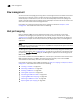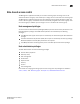DCFM Enterprise User Manual (53-1001775-01, June 2010)
DCFM Enterprise User Manual 367
53-1001775-01
Host discovery
15
Host discovery
The Management application enables you to discover individual hosts, import a group of hosts from
a CSV file, or import host names from discovered fabrics. The maximum number of host discovery
requests that can be accepted is 1000. Host discovery requires HCM Agent 2.0 or later. SMI and
WMI discovery are not supported.
NOTE
Pure Fabric discovery alone shows adapters behind Access Gateway and all adapter ports as virtual.
When you discover an adapter and ports using Host discovery, the adapter and all its ports are
shown as physical.
Instructions for discovering hosts are detailed in Chapter 2, “Discovery” and include information
about the following:
•“Discovering Hosts by IP address or hostname” on page 42
•“Importing Hosts from a CSV file” on page 43
•“Importing Hosts from a Fabric” on page 44
•“Configuring Brocade HBA credentials” on page 45
•“Configuring virtual machine credentials” on page 46
•“Editing Host credentials” on page 47
•“Removing a Host from Discovery” on page 48
•“Viewing the discovery state” on page 48
•“Troubleshooting discovery” on page 49
Connectivity map
The Connectivity Map, which displays in the upper right area of the main widow, is a grouped map
that shows physical and logical connectivity of SAN components, including discovered and
monitored devices and connections. These components display as icons in the Connectivity Map.
For a list of icons that display in the Connectivity Map, refer to the following tables in Chapter 1,
“Getting Started”:
• “Product icons” on page 11
• “Group icons” on page 12
• “Port icons” on page 12
The Management application displays all discovered fabrics in the Connectivity Map by default. To
display a discovered Host in the Connectivity Map, you must select the Host in the Product List. You
can only view one Host and physical and logical connections at a time.