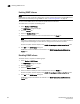DCFM Enterprise User Manual (53-1001775-01, June 2010)
DCFM Enterprise User Manual 273
53-1001775-01
Editing a security violation policy
10
Editing a security violation policy
To edit a security violation policy, complete the following steps.
1. Select Monitor > Event Policies.
The Event Policies dialog box displays.
2. Select the policy you want to edit in the Policies table.
3. Click Edit.
The Edit Event Policy dialog box displays.
4. Define the trigger in the IP Address, Node WWN, and Name list.
The trigger is limited to 1024 characters. Multiple values must be separated by a semi-colon.
When multiple values are entered, as long as at least one value matches the IP address, Node
WWN, or Name in the event and all other conditions are met, an action is triggered.
IP addresses can either be in IPv4 or IPv6 format and must be complete.
A Node WWN is accepted with or without the colons.
5. Enter a value (between 2 and 999) in the Count field.
6. Enter a value (between 1 and 999) in the Duration field.
7. Select the duration type (Seconds or Minutes) from the Duration list.
The maximum duration is 30 minutes.
8. Select the check box in the Actions list for each action you want to occur when this policy is
triggered.
For a list of the available actions, refer to “Policy actions” on page 258. To define an action,
refer to “Defining the broadcast message action” on page 262, “Defining the launch script
action” on page 263, “Defining the send e-mail action” on page 264, or “Configuring support
data capture action” on page 265.
9. Click OK on the Add Event Policy dialog box.
10. Select the Active check box to activate the policy.
11. Click OK on the Event Policies dialog box.
Viewing events
The All Events dialog box enables you to view all events that have occurred on the selected switch,
even events that were filtered using advanced filtering criteria.
NOTE
You can only create up to 10 events.
To view events for a selected device, complete the following steps.
1. Right-click a switch from the device tree or connectivity map.
2. Select Events from the list.
The All Events dialog box displays.