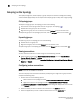DCFM Enterprise User Manual (53-1001775-01, June 2010)
128 DCFM Enterprise User Manual
53-1001775-01
Customizing the layout of devices on the topology
5
Port Label. Select to configure which port labels display.
NOTE
Changes apply to the selected fabric or the fabric to which the selected item belongs.
Name. Displays the name as the port label. If the port has not been given a name, the port’s
WWN displays.
Port Number. Displays the port number as the port label.
Port Address. Displays the port address as the port label.
Port WWN. Displays the port world wide name as the port label.
User Port #. Displays the user’s port number as the port label.
Slot/Port. Displays the slot and port as the port label for a Chassis switch and the port number
for a switch.
Port Display. Select to configure how ports display.
Occupied Product Ports. Select to display the ports of the devices in the fabrics (present in the
connectivity map) that are connected to other devices.
UnOccupied Product Ports. Select to display the ports of the devices (shown in the connectivity
map) that are not connected to any other device.
Attached Ports. Select to display the attached ports of the target devices.
Switch to Switch Connections. Select to display the switch to switch connections. Switch to
switch connections only display when the Attached Ports option is also selected.
Customizing the layout of devices on the topology
You can customize the layout of devices by group type or for the entire Connectivity Map.
Customizing the layout makes it easier to view the SAN and manage its devices. Group types
include Fabric, Host, Storage, and Switch groups.
The Map Display Layout list varies depending on what you
selected (group type or Connectivity Map).
1. Right-click a group or the Connectivity Map and select Map Display, then select one of the
following options:
• Default for Group_Type. Displays the devices in the default format. Group types include
Fabric, Host, Storage, and Switch groups.
• Free Form. Displays the devices in the default format for Switch Groups and Router
Groups.
When the Free Form map display layout is selected, the Show Ports menu command is
unavailable.
• Fabric. Displays the devices in the default format.
• Custom Grid. Enables you to drag and drop product or group icons into a variable grid to
reorganize the topology. The grid prevents icons from obscuring other icons. If enabled on
a group, devices can only be moved within the group. If enabled on a fabric, groups can
only be moved within the fabric. In other words, a device cannot be moved outside of its
group.
• Square. Displays the device icons in a square configuration.