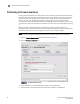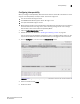Brocade Web Tools Administrator's Guide v6.1.0 (53-1000606-02, June 2008)
52 Web Tools Administrator’s Guide
53-1000606-02
Displaying the Name Server entries
3
FIGURE 27 Name Server window
You can click the column head to sort the events by a particular column, and drag the column
divider to resize a column. You can also right-click a column heading to resize one or all
columns, sort the information in ascending or descending order, or choose which columns are
displayed.
2. To set an autorefresh rate, select the Auto Refresh check box in the Name Server window, and
type an auto-refresh interval (in seconds).
The minimum (and default) interval is 15 seconds.
The Name Server entries will refresh at the rate you set.
Printing the Name Server entries
1. Click Name Server in the Monitor section of the Tasks menu.
The Name Server window appears.
2. Click Print.
3. On the Page Setup dialog box, make the changes specific to your printing preferences and click
OK.
The Print dialog box appears.
4. Select a printer and click OK.