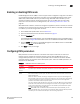Brocade Web Tools Administrator's Guide v6.1.0 (53-1000606-02, June 2008)
Web Tools Administrator’s Guide 237
53-1000606-02
Viewing the control device state
19
3. Click the FICON CUP tab.
The FICON CUP tabbed page displays, with the FICON Management Server subtabbed page in
front (see Figure 107 on page 234). All attributes on this tab are read-only until FMS mode is
enabled.
The code page format is displayed in the Code Page field as shown in the example below:
Language used to exchange information with Host Programming: (EBCDIC)
USA/Canada -- 00037
Viewing the control device state
The control device is in either a neutral or a switched state. When it is neutral, the control device
accepts commands from any channel that has established a logic path with it and accepts
commands from alternate managers. When the control device is switched, it establishes a logical
path and accepts commands only from that logical path (“device allegiance”). Commands from
other paths cause a FICON CUP Busy Error. Most “write” operations from alternate managers are
also rejected.
Device allegiance usually lasts for a very short time. However, under abnormal conditions, device
allegiance can get “stuck” and fail to terminate. It might cause the switch to be unmanageable with
CUP, and you will continue to receive the FICON CUP Busy Error. In this case, you should check the
control device state and the last update time to identify if the device allegiance is stuck. The Web
Tools Switch Admin displays the control device state and last update time (see Figure 107 on
page 234). You can click Refresh to get most recent update.
You can manually reset allegiance to bring the control device back to the neutral state by clicking
Reset Allegiance in the FICON CUP Busy Error display (see Figure 108).
FIGURE 108 FICON CUP busy error
The following switch parameters being read or modified can cause the FICON CUP Busy error:
• Mode Register
• Port Names (also called Port Address Name)
• PDCM and Port Connectivity Attributes
• Switch enable/disable
• Switch name change
1. Click a FICON-enabled switch from the Fabric Tree.
2. Open the Switch Administration window as described on page 31.
3. Click the FICON CUP tab.