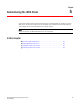Brocade iSCSI Gateway Service Administrator's Guide (53-1000603-01, October 2007)
iSCSI Gateway Service Administrator’s Guide 43
53-1000603-01
Creating a zoning configuration
4
3. Enter the cfgSave command to save the change to the defined configuration.
The following example illustrates the creation of a zone by specifying the aliases for FC targets
and iSCSI virtual initiators as members of the named zone.
switch:admin> cfgsave
You are about to save the Defined zoning configuration. This
action will only save the changes on the Defined configuration.
Any changes made on the Effective configuration will not
take effect until it is re-enabled.
Do you want to save Defined zoning configuration only? (yes, y, no, n): [no] y
You can create zones, add and remove members from a zone, and delete zones. These zone
operations function the same way with iSCSI as without. To learn more about these operations, see
“About Zones” in the Fabric OS Administrator’s Guide and the zoneCreate command in the Fabric
OS Command Reference.
Creating a zoning configuration
After creating one or more zones, you can add them to the zoning configuration database and
enable the zoning configuration.
The following procedures describe how to add a zone to a zoning configuration and how to enable
the zoning confutation. For more information about creating and modifying zoning configurations,
see “About Zones” in the Fabric OS Administrator’s Guide and the zoneCreate command in the
Fabric OS Command Reference.
To create a zoning configuration
1. Connect and log in to the switch as admin.
2. Enter the cfgCreate command.
3. Enter the cfgSave command to save the change to the defined configuration.
switch:admin> cfgcreate iscsi_cfg001, iscsi_zone001
switch:admin>
switch:admin> cfgsave
You are about to save the Defined zoning configuration. This
action will only save the changes on Defined configuration.
Any changes made on the Effective configuration will not
take effect until it is re-enabled.
Do you want to save Defined zoning configuration only? (yes, y, no, n): [no] y
Updating flash ...