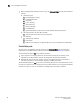Web Tools Administrator's Guide (53-1001772-01, June 2010)
90 Web Tools Administrator’s Guide
53-1001772-01
Port beaconing
6
DRAFT: BROCADE CONFIDENTIAL
NOTE
Although it is not required, it is recommended that port names be unique.
Perform the following procedure to assign a name to a port.
1. Click a port in the Switch View to open the Port Administration window.
2. Select the FC Ports tab.
3. From the tree on the left, select the switch or slot that contains the port you want to rename.
4. From the table, select the port you want to rename.
5. Click Rename.
6. Enter a name for the port and click Rename.
NOTE
To delete the existing port name, leave the field blank and click Rename.
Port beaconing
Individual FC ports can be set to beacon using the Web Tools Port Admin dialog box. Port beaconing
status displays in the Port Beaconing column. The Switch View reflects the port beaconing status
by flashing the port amber and green for 2.5 seconds each, in an alternating pattern.
Use the following procedure to configure beaconing for an FC port.
1. Open the Port Admin window.
2. Click Show Advanced Mode, if the Port Admin window is in Basic Mode.
3. Select the switch in the FC Ports Explorer list.
4. Select a port from the list in the main window.
The Port Beacon Enable or Port Beacon Disable button becomes active.
NOTE
You may select all the ports on the switch, but if you select a port that is not valid for
beaconing, the Port Beacon buttons are disabled.
There is an optional procedure for configuring a single FC port.
1. Open the Port Admin dialog box.
2. Click Show Advanced Mode, if the Port Admin window is in Basic Mode.
3. Select a port from the list in the main window.
The Port Beacon Enable or Port Beacon Disable button becomes active.
Enabling and disabling a port
Use the following procedure to enable or disable a port.