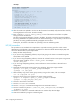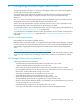HP StorageWorks Fabric OS 5.3.x administrator guide (5697-0244, November 2009)
438 Configuring the PID format
4. If you are not using multipathing software, unmount the volumes from their mount points using umount.
The command usage is umount <mount_point>. For example:
umount /mnt/jbod
5. If you are using multipathing software, use that software to remove one fabric’s devices from its
configuration.
6. Remove the device entries for the fabric you are migrating. For example, if the HBA for that fabric is
fcs0, execute the command:
rmdev -Rdl fcs0
7. Connect to each switch in the fabric.
8. Issue the switchDisable command.
9. Issue the configure command and change the Core Switch PID Format to 1.
10. Issue the configEnable [effective_zone_configuration] command. For example:
configenable my_config
11. Issue the switchEnable command. Enable the core switches first, then the edges.
12. Rebuild the device entries for the affected fabric using the cfgMgr command. For example:
cfgmgr –v
This command might take several minutes to complete.
13. If you are not using multipathing software, vary on the disk volume groups. The proper usage would be
varyonvg <volume_group_name>. For example:
varyonvg datavg
14. If you are not using multipathing software, mount all devices again and restart I/O. For example:
mount /mnt/jbod
15. If you are using multipathing software, re-enable the affected path.
16. Repeat for all fabrics.
Swapping port area IDs
If a device that uses port binding is connected to a port that fails, you can use port swapping to make
another physical port use the same PID as the failed port. The device can then be plugged into the new
port without the need to reboot the device.
Use the following procedure to swap the port area IDs of two physical switch ports. In order to swap port
area IDs, the port swap feature must be enabled, and both switch ports must be disabled. The swapped
area IDs for the two ports remain persistent across reboots, power cycles, and failovers.
Swap area IDs for a pair of switch ports as follows:
1. Connect to the switch and log in as admin.
2. Enable the port swap feature:
portswapenable
3. For 4/16 SAN Switch and 4/8 SAN Switch, SAN Switch 2/8V, SAN Switch 2/16V,
SAN Switch 2/32, SAN Switch 4/32, 4/64 SAN Switch and 400 MP Router: Enter the
following commands:
portdisable port1
portdisable port2
For SAN Director 2/128, and 4/256 SAN Director: Enter the following commands:
portdisable slot/port1
portdisable slot/port2
4. For 4/16 SAN Switch and 4/8 SAN Switch, SAN Switch 2/8V, SAN Switch 2/16V,
SAN Switch 2/32, SAN Switch 4/32, 4/64 SAN Switch and 400 MP Router: Enter the
following command:
portswap port1 port2
For SAN Director 2/128, and 4/256 SAN Director: Enter the following command:
portswap slot1/port1 slot2/port2