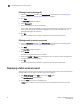Brocade Web Tools Administrator's Guide v6.1.0 (53-1000606-02, June 2008)
Web Tools Administrator’s Guide 45
53-1000606-02
Administering High Availability
3
1. Open the High Availability window as described in “Launching the High Availability Window” on
page 43.
2. Verify that HA Summary field displays Non-Disruptive Failover Ready.
If the HA Status field displays Non-Disruptive Failover Ready, you are done.
If the HA Status field displays Disruptive Failover Ready, continue with step 3.
3. Click the Synchronize Services button.
The Warning dialog box displays.
4. Click Yes and wait for the CPs to complete a synchronization of services, so that a
nondisruptive failover is ready.
5. Click Refresh to update the HA Status field.
When the HA Status field displays Non-Disruptive Failover Ready, a failover can be initiated
without disrupting frame traffic on the fabric.
Initiating a CP Failover
A nondisruptive failover might take about 30 seconds to complete. During the failover, all of the
Web Tools windows and all associated child-windows are invalidated. You must close all Web Tools
windows and open Web Tools again.
1. Open the High Availability window as described in “Launching the High Availability Window” on
page 43.
2. Verify that the HA Status field displays Non-Disruptive Failover Ready or Disruptive Failover
Ready.
3. Click Initiate Failover.
The Warning dialog box displays.
4. Click Yes to initiate a nondisruptive failover.
5. When prompted, close the Web Tools Switch Explorer window and all associated windows, and
re-open Web Tools.