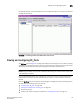Brocade Web Tools Administrator's Guide v6.1.0 (53-1000606-02, June 2008)
152 Web Tools Administrator’s Guide
53-1000606-02
Configuring the backbone fabric ID
11
Follow the procedure described in “Creating and populating zones” on page 119 to create LSAN
zones.
Viewing LSAN Devices
The LSAN Devices tab displays information about the physical and proxy devices and displays these
devices in a tree on the left side of the window. (If FC-FC Routing is disabled, the tables and tree
nodes in this tab are empty.)
Click the LSAN Devices element in the tree to display a count of all the physical and proxy LSAN
devices. Note that this count is for all of the LSAN fabrics.
Click the Physical Devices or Proxy Devices element in the tree to see a detailed list of the physical
or proxy devices. Click the device name in the tree for more detailed information about a specific
device, as shown in Figure 70.
FIGURE 70 FC Routing module with LSAN Devices tab selected
Configuring the backbone fabric ID
The FC-FC Routing Service must be disabled when configuring the backbone fabric ID. Web Tools
automatically disables FC-FC Routing before setting the fabric ID and then reenables it afterwards;
however, you must first disable all of the EX_Ports before you invoke this operation. After the fabric
ID has been changed, you can enable these ports again manually.
The fabric ID for a backbone fabric must be different than the fabric IDs of all other edge fabrics;
otherwise, a fabric ID conflict error could occur.