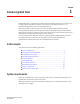Brocade Web Tools Administrator's Guide (53-1000606-01, October 2007)
Web Tools Administrator’s Guide 5
53-1000606-01
Configuring the Java plug-in
1
Installing the Java plug-in on Windows
1. Click Start Menu > Settings > Control Panel and select the Java Plug-in Control Panel.
2. Click the About tab.
3. Determine whether the correct Java Plug-in version is installed:
• If the correct version is installed, Web Tools is ready to use.
• If no Java Plug-in is installed, point the browser to a switch running Fabric OS 5.2.0 or later
to install JRE 1.5.0_06. Web Tools will guide you through the steps to download the proper
Java Plug-in.
• If an outdated version is currently installed, uninstall it, reboot your personal computer,
re-open the browser, and enter the address of a switch running Fabric OS 5.2.0 or later to
install JRE 1.5.0_06. Web Tools will guide you through the steps to download the proper
Java Plug-in.
Configuring the Java plug-in
If you are managing fabrics with more than 10 switches or 1000 ports, or if you are using the iSCSI
Gateway module extensively, you should increase the default heap size to 256 MB to avoid
out-of-memory errors.
If you are using a Mozilla family browser (Firefox, Netscape), you should set the default browser in
the Java control panel.
The following procedures instruct you in increasing the default heap size in the Java Control Panel
and in setting the default browser.
Configuring the Java plug-in for Windows
1. From the Start menu button, select Settings > Control Panel > Java.
2. Click the Java tab.