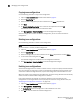Brocade Web Tools Administrator's Guide (53-1000606-01, October 2007)
Web Tools Administrator’s Guide 107
53-1000606-01
Managing zone configurations
8
7. Cli ck Add Member to add configuration members.
Selected members are moved to the Config Members Window.
8. Repeat steps 6 and 7 to add more elements to your configuration.
9. Click Zoning Actions> Save Config Only to save the configuration changes.
To enable the configuration, see “Enabling zone configurations” on page 108.
Adding or removing zone configuration members
Use the following procedure to add or remove members of a zone configuration.
NOTE
You can make changes to a configuration that is currently enabled; however, changes will not appear
until you reenable the configuration.
1. Open the Zone Administration window as described on page 96.
2. Click the Zone Config tab.
3. Select the configuration you want to modify from the Name drop-down list.
4. Click an element in the Member Selection List that you want to include in your configuration or
click an element in the Config Members that you want to delete.
5. Click Add Member to add a configuration member or Remove Member to remove a
configuration member.
6. Click Zoning Actions> Save Config Only to save the configuration changes.
To enable the configuration, see “Enabling zone configurations” on page 108.
Renaming zone configurations
The new name cannot exceed 64 characters and can contain alphabetic, numeric, and underscore
characters. Use the following procedure to change the name of a zone configuration.
NOTE
You cannot rename the currently enabled configuration.
1. Open the Zone Administration window as described on page 96.
2. Click the Zone Config tab.
3. Select the configuration you want to rename from the Name drop-down list and click Rename.
4. On Rename a Config, type a new configuration name and click OK.
The configuration is renamed in the configuration database.
5. Click Zoning Actions> Save Config Only to save the configuration changes.