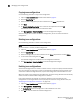Brocade Web Tools Administrator's Guide (53-1000606-01, October 2007)
Web Tools Administrator’s Guide 105
53-1000606-01
Managing zone configurations
8
4. Click Copy.
5. On Copy an Existing Zone, enter a name for the copied zone.
6. Click OK.
The selected zone is copied from the Zone Admin buffer.
7. Cli ck Zoning Actions> Save Config Only to save the configuration changes.
Since no changes were made to the effective configuration, you do not need to enable the
configuration.
Deleting zones
Use the following procedure to delete a zone.
1. Open the Zone Administration window as described on page 96.
2. Click the Zone tab.
3. Select the zone you want to delete from the Name drop-down menu and click Delete.
4. On the confirmation dialog box, click Yes.
The selected zone is deleted from the Zone Admin buffer. At this point you can either save your
changes or save and enable your changes.
5. Click Zoning Actions> Save Config Only to save the configuration changes.
To enable the configuration, see “Enabling zone configurations” on page 108.
Managing zone configurations
A zone configuration is a group of zones; zoning is enabled on a fabric by enabling a specific
configuration. You can specify members of a configuration using zone names.
Figure 47 shows a sample zoning database and the relationship between the zone aliases, zones,
and zoning configuration. The database contains one zoning configuration, myconfig, which
contains two zones: Zone A and Zone B. The database also contains four aliases, which are
members of Zone A and Zone B. Zone A and Zone B also have additional members other than the
aliases.