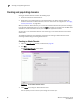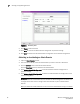Brocade Web Tools Administrator's Guide (53-1000606-01, October 2007)
90 Web Tools Administrator’s Guide
53-1000606-01
Creating and populating domains
7
FIGURE 44 Summary view
9. Click Finish to close the wizard.
10. Click Save to save the new Admin Domain configuration to persistent storage.
11. Click Apply to enforce the new Admin Domain configuration as the effective configuration.
Activating or deactivating an Admin Domain
1. Open the Admin Domain window.
2. From the tree on the left, select the Admin Domain you want to activate or deactivate.
3. Click the Activate button to activate the Admin Domain.
Click the Deactivate button to deactivate the Admin Domain.
4. Click Actions> Save AD Configuration to save the new Admin Domain configuration to
persistent storage.
5. Click Actions> Apply AD Configuration to enforce the new Admin Domain configuration as the
effective configuration.
ATTENTION
When you deactivate an Admin Domain, the members or devices assigned to the domain can
no longer access their hosts or storage unless those devices are part of another Admin
Domain.
When you deactivate an Admin Domain no one can use this Admin Domain to log in to a switch.